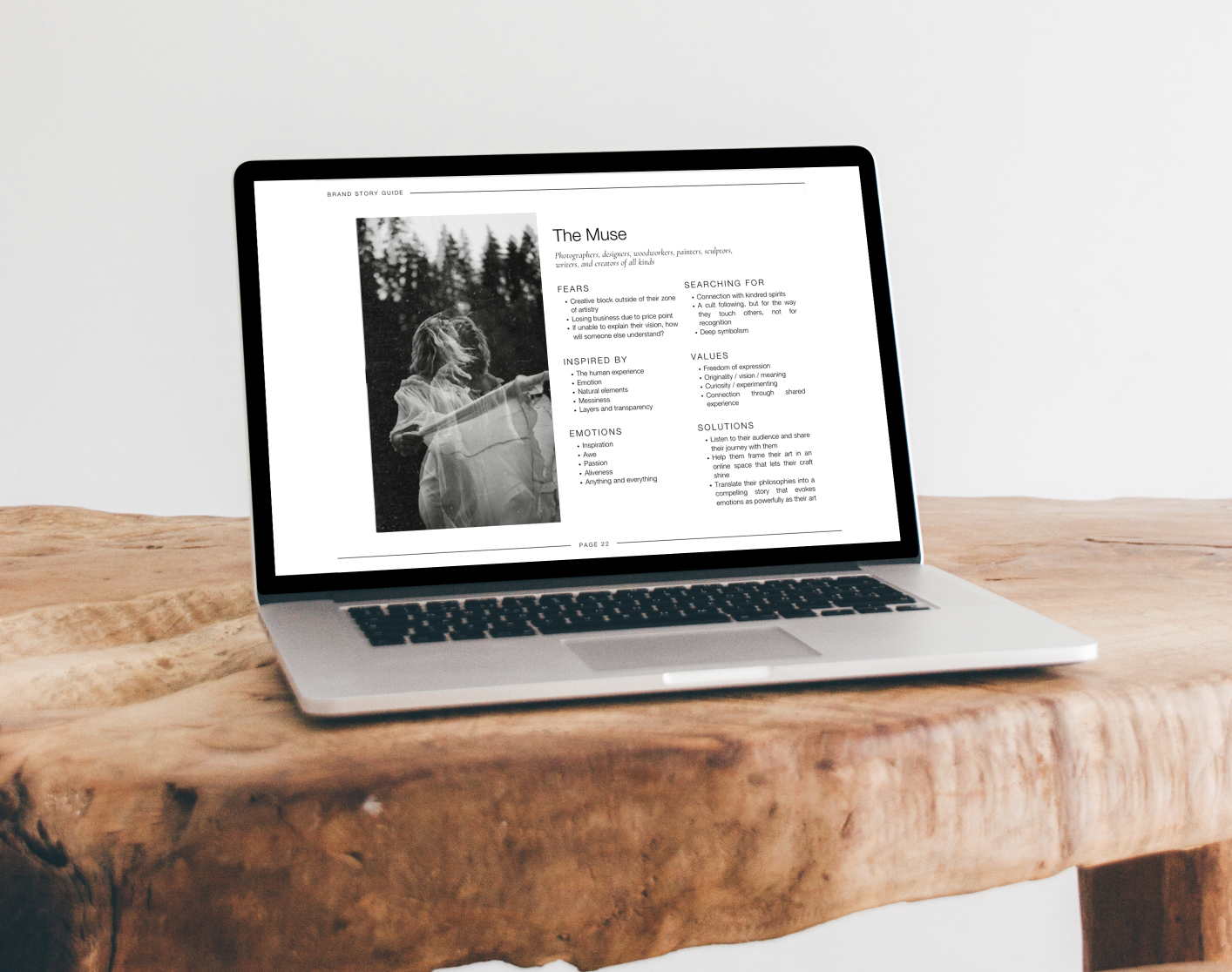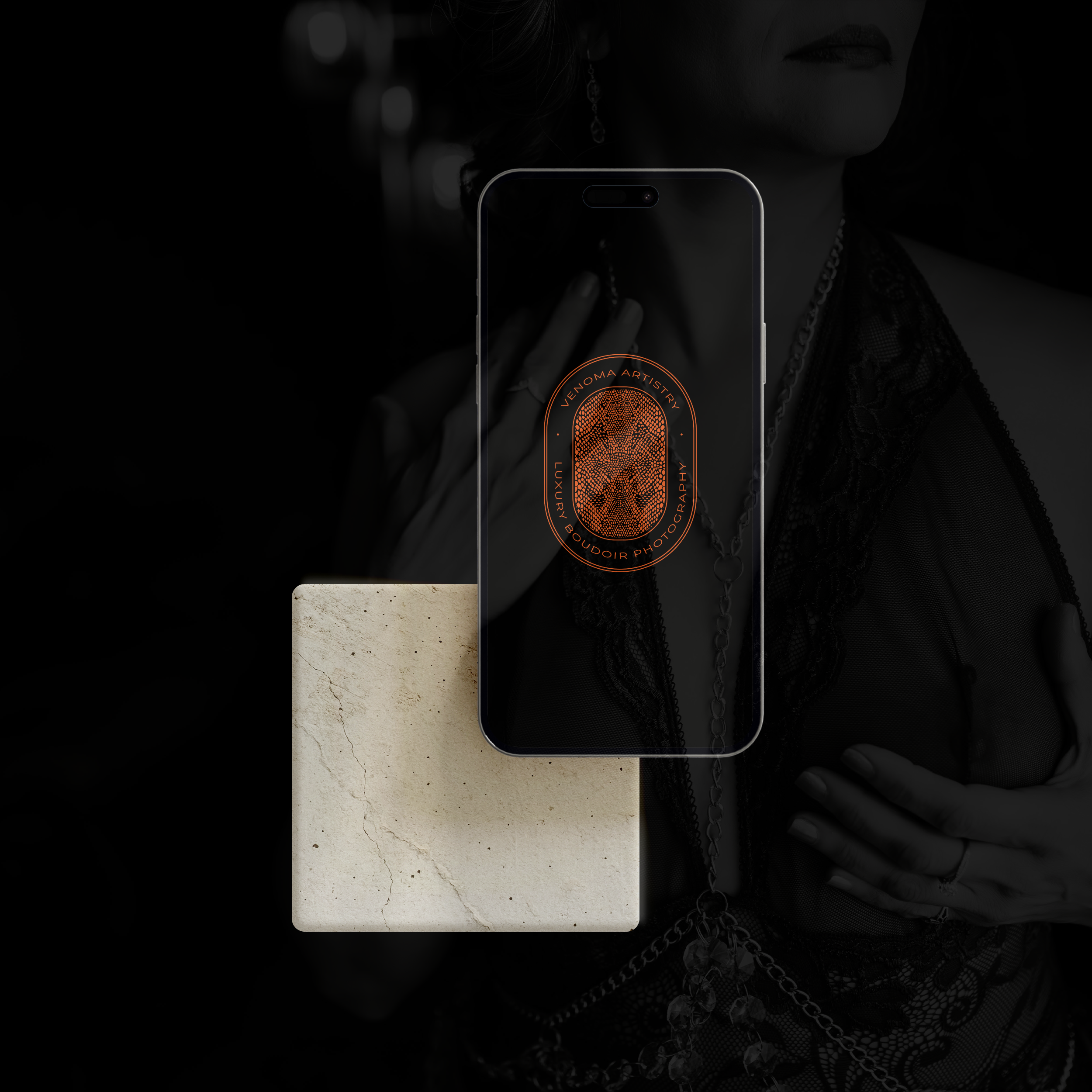If you haven’t purchased one already, GoDaddy is a very convenient, user-friendly, and affordable way to manage your domain and email addresses in one place. You can also use other domain hosts, but I find GoDaddy to be the easiest and most seamless way to set up a domain and email address and connect the domain to your website. Less hassle = less time and money spent.
Step 1: Check if a domain is available.
Head over to godaddy.com and enter your desired domain (.com) in the search bar and click the button to check the availability.
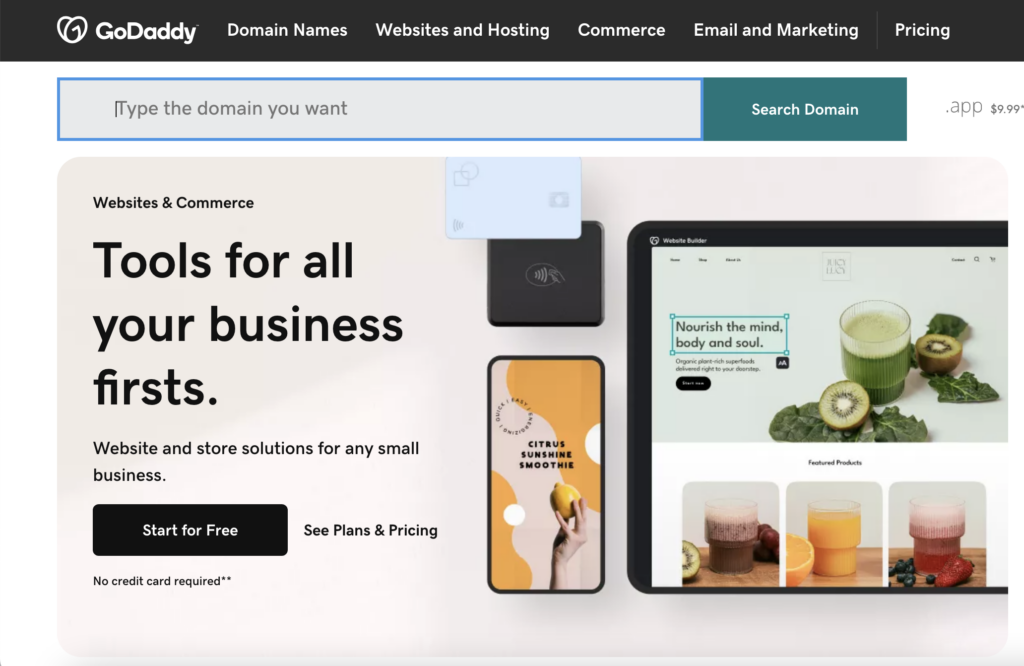
On the next page, you’ll either see that your domain is available for purchase or suggested alternatives. If it’s not available, you can adjust the domain you’re searching for in that search bar and hit ENTER to search again.
When deciding what domain to purchase, consider these tips from GoDaddy.
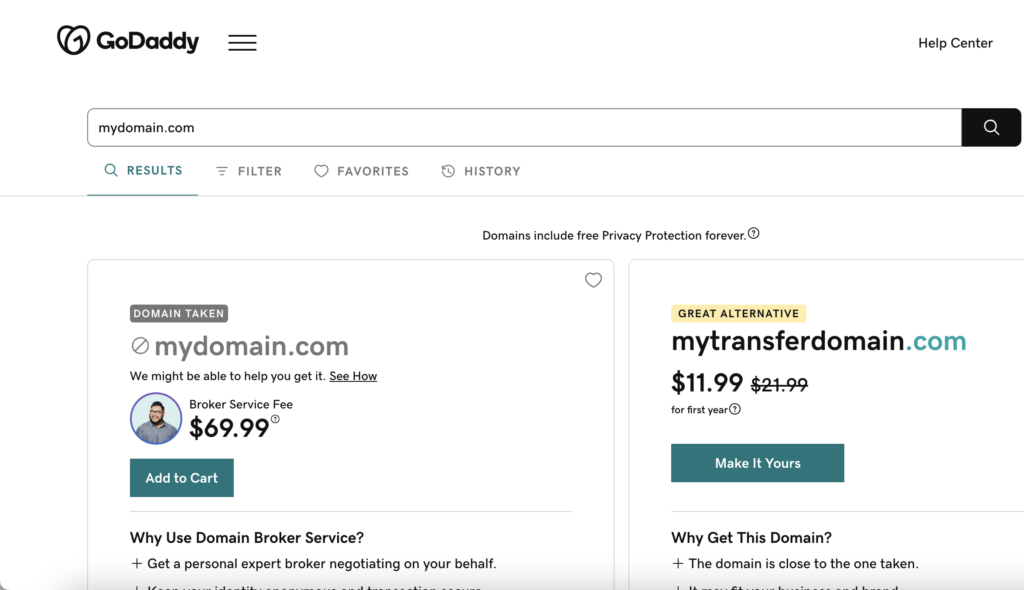
Step 2: Purchase the Domain
Add your desired domain to the cart and follow the checkout process.
Most people opt for an annual plan, with privacy protection and auto-renewal enabled.
Step 3: Get a Branded Email
I highly recommend you also get a branded email, versus sticking a Gmail address. Investing in a branded email address is usually less than $10 / month and shows that you’re dedicated to putting your most professional foot forward. Little things like this add up and show your potential clients and customers that you mean business.
Follow these steps to get a branded email with GoDaddy. You can choose another service, but I find this service easy to work with as well as appropriately priced. You’ll likely just need Microsoft 365 Email Essentials to get started but may upgrade your plan if you go through your storage.
Once you checkout, you’ll be able to set a username for the email address. The username is what comes before the @ symbol. I highly recommend you don’t enter “info” for the username. That typically ends up in people’s spam folders. Whenever possible, use a username that is either the name of the person managing the inbox or the specific function of the address. Like amy@unbridledform.com or support@unbridledform.com. It could also be something like design@, inquiries@, sponsorship@, etc.
From there, you can add your new email address to your preferred mail app (Apple Mail, etc) or use it on the web via Gmail.
Step 4: Share it With Me if We’re Working on a Project
If we’re working on a project together, please add your login credentials to manage your domain to our secure project access list (in our Google Drive) so I can connect it to your site!
I’m also happy to talk through the best choice for your website URL and email username based on your audience and goals.
Free
Inspiration
recently on the journal
Previous Post:
Your free guide to timeless and universal strategy, story, and style.